Elementor Pro comes with different plans to use with single or multiple websites and in that case, Elementor pro users want to know if they can add, change or remove websites from their Elementor pro subscription.
Add Website To Elementor Pro Account
You can add or connect your website with your Elementor pro account directly from the WordPress admin. To do that you can follow the steps given below.
- Log into your website’s WordPress admin (wp-admin) and go to Elementor > License.
- In Elementor License page, Click on the Connect & Activate button to add your website with your Elementor Pro subscription.
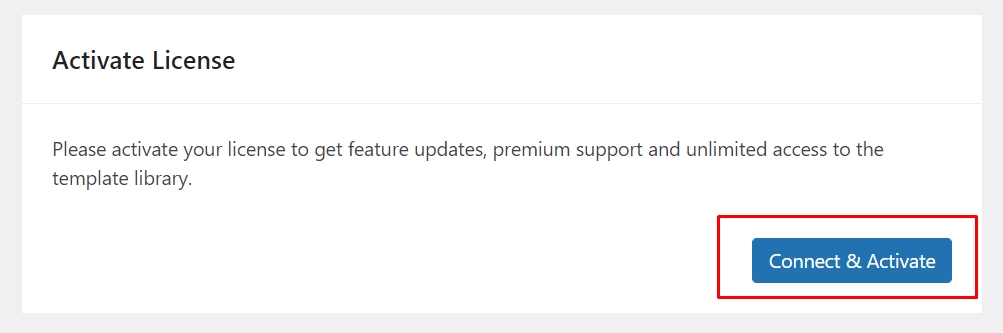
- Next, it will redirect you to Elementor’s website and ask you to log into your Elementor account.
- After logging in, you will be asked to connect and activate your website with the Elementor pro license.
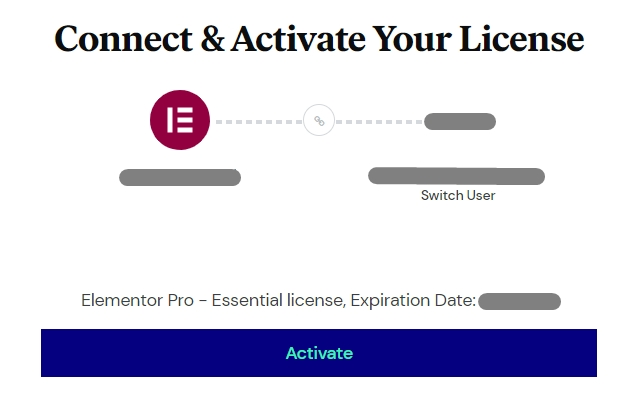
- Click on the Activate Button, and it will automatically add your website to your Elementor pro account and redirect you back to your website’s Elementor license page.
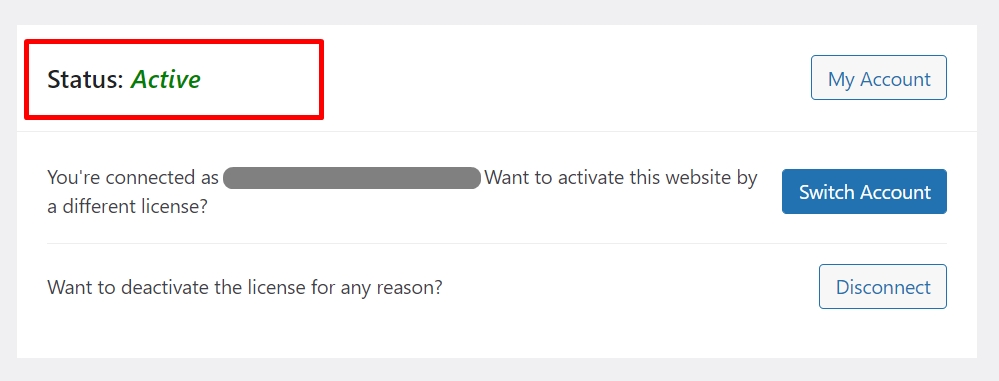
- The Status: Active indicates, your site successfully got added to Elementor Pro account and the license got activated on that site.
Remove Website Connected to Your Elementor Pro License
You can remove the website connected to your Elementor pro license via logging into your Elementor pro account or your website WordPress admin. let’s see both the ways:
Note: If you want to change the website connected with your Elementor pro license, then first you will have to remove that site from your Elementor license and then add the new site with your license.
Remove Website Via Elementor Pro Account
To remove a website from your Elementor pro account, first login into your Elementor account and follow the steps given below:
- Go to Subscriptions, and click on the subscription plan you have.
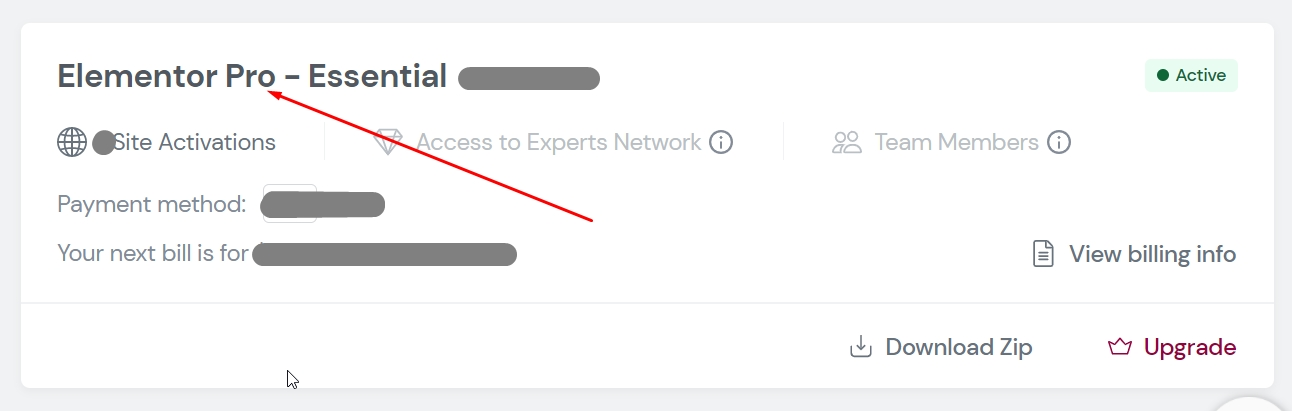
- Then, It will show you a list of all the websites connected with your Elementor license along with their URL and a link to Deactivate Website site at the right.
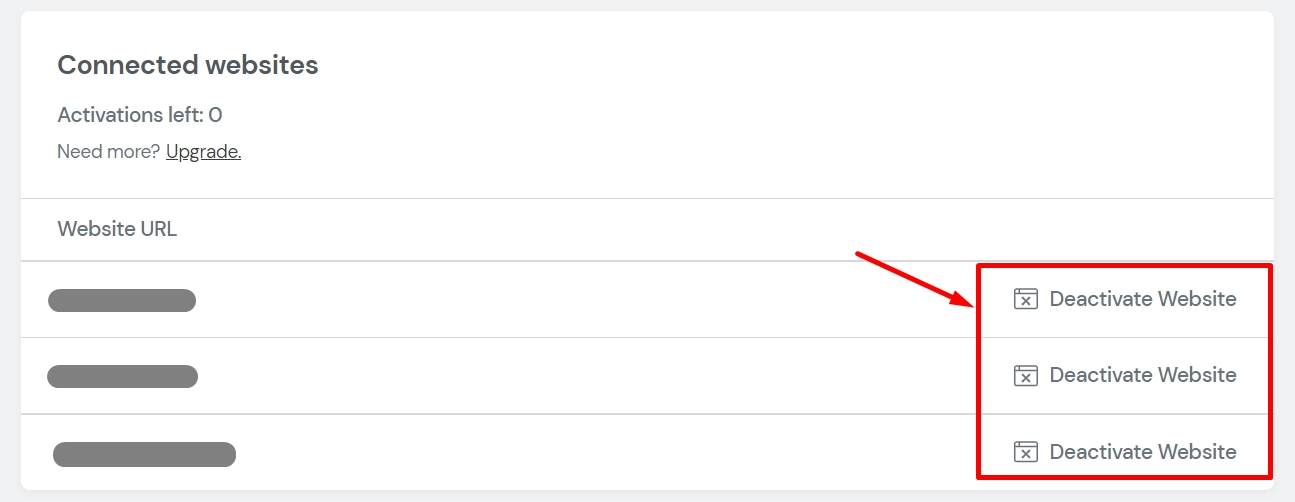
- click on the Deactivate Website link and it will remove that website from your Elementor license.
Remove Website Via WordPress Admin
To remove a website from its connected Elementor license, First login into your Website WordPress admin and follow the steps given below:
- Go to Elementor > License, and you will see license information.
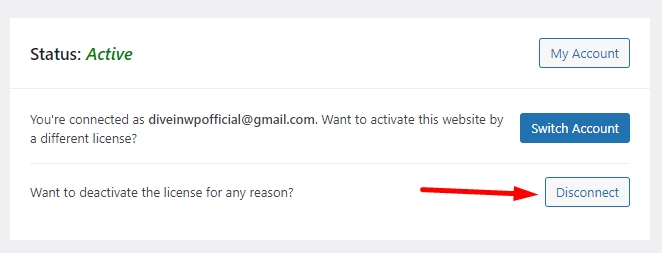
- Click on the Disconnect button, and it will automatically remove that site from its connected Elementor license.
I hope, this article will help you to manage your websites with Elementor pro license.